- เปิดหน้าต่างหลัก UwAmp ขึ้นมา คลิกที่ปุ่ม Apache config
- คลิกแถบ Modules
- ติ๊ก ssl module แล้วกด ok
- สำหรับขั้นตอนนี้โปรดอ่านเพิ่มเติมจากบทความ สร้าง self-signed certificate และทำให้เบราว์เซอร์เชื่อถือ ซึ่งจะปรับปรุงทันสมัยที่สุดและมีรายละเอียดมากกว่า. สำหรับขั้นตอนดั้งเดิมขออ่านได้ในกรอบด้านล่างนี้.
- กำหนด OPENSSL environment ให้กับ Windows นะครับ ตามขั้นตอนย่อยต่อไปนี้
- หาไฟล์ openssl.cnf ซึ่งหากติดตั้ง UwAmp ตำแหน่งดั้งเดิมจะอยู่ที่ C:\UwAmp\bin\apache\conf\openssl.cnf
- เปิด command prompt (start > cmd)
- พิมพ์คำสั่งดังนี้ set OPENSSL_CONF=C:\UwAmp\bin\apache\conf\openssl.cnf จากนั้นถือเป็นอันเสร็จสิ้นการกำหนด OPENSSL environment
- สร้าง key สำหรับ SSL ตามขั้นตอนต่อไปนี้ (อ้างอิงวิธีทำจาก http://www.neubreed.com.au/blog/enabling-and-configuring-ssl-for-apache-2-2-under-windows-wamp-server-2 นะครับ)
- เปิด command prompt (start > cmd)
- cd /UwAmp/bin/apache/bin
- openssl genrsa -des3 -out ../conf/server.key 1024
- openssl rsa -in ../conf/server.key -out ../conf/server.pem
- openssl req -new -key ../conf/server.key -out ../conf/server.csr
- หากมี error แจ้งว่า Unable to load config info... ให้ทำตามข้อ 4 หลักอีกครั้ง
- หากไม่มี error ระบบจะขึ้นหน้าถามต่างๆ ให้เรากรอก เช่น
Country Name (2 letter code) [AU]: TH State or Province Name (full name) [Some-State]: Bangkok Locality Name (eg, city) []: City Organization Name (eg, company) [Internet Widgits Pty Ltd]: My company Organizational Unit Name (eg, section) []: Common Name (eg, YOUR name) []: mycom (อันนี้ให้กรอกชื่อคอมของเรา) Email Address []: my@emailaddress.tld A challenge password []: An optional company name []: - openssl x509 -req -days 365 -in ../conf/server.csr -signkey ../conf/server.key -out ../conf/server.crt
- กำหนด OPENSSL environment ให้กับ Windows นะครับ ตามขั้นตอนย่อยต่อไปนี้
- เปิดไฟล์ C:\UwAmp\bin\apache\conf\httpd_uwamp.conf
- ที่ด้านล่างสุดของไฟล์ ต่อจาก </VirtualHost> ปิด ให้ใส่ดังต่อไปนี้
<VirtualHost *:443> #UWAMP Generate Virtual Host SSLEngine on SSLCipherSuite ALL:!ADH:!EXPORT56:RC4+RSA:+HIGH:+MEDIUM:+LOW:+SSLv2:+EXP:+eNULL SSLCertificateFile "C:/UwAmp/bin/apache/conf/server.crt" SSLCertificateKeyFile "C:/UwAmp/bin/apache/conf/server.key" DocumentRoot "C:/my-sites/" </VirtualHost>โดย C:/my-sites/ ให้เปลี่ยนเป็นตำแหน่งโฟลเดอร์ที่เก็บ www root ของคุณ.
- กด save ไฟล์
- restart apache
จากนั้นเป็นอันเสร็จขั้นตอนทั้งหมด เมื่อ apache restart สำเร็จ แสดงว่าไม่ควรจะมีปัญหาแล้ว ให้ทดลอง browse ไปที่ http://localhost และ https://localhost จะพบว่ามันแสดงหน้าตรงกัน ทั้งนี้ https://localhost อาจมีการแจ้ง error ก่อน ขึ้นอยู่กับแต่ละเบราเซอร์ ให้เรากดดำเนินการต่อไปก็จะสามารถเข้าชมเว็บไซต์ได้ตามปกติครับ.
บางกรณีอาจมี error ในหน้าต่างหลักของ UwAmp เช่น sslpassphrasedialog builtin is not supported on win32 ให้ทำการปิด SSLPassPhraseDialog โดยใส่ # ไว้ข้างหน้า ในไฟล์ C:\UwAmp\bin\apache\conf\extra\httpd-ssl_uwamp.conf แล้ว save ไฟล์ และ restart apache ก็น่าจะไม่มีปัญหาแล้วครับ.
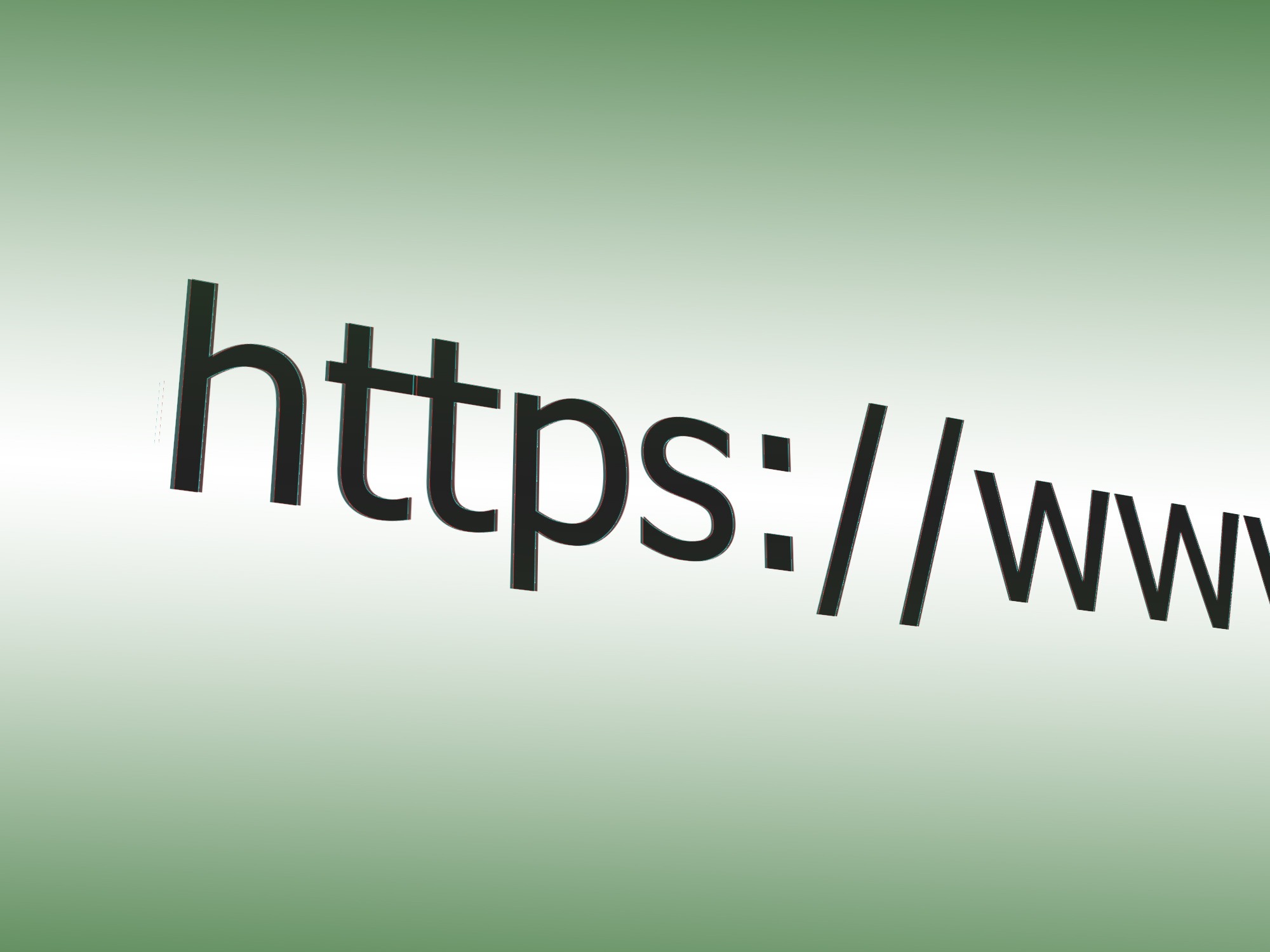
2 comments on “เปิดใช้งาน SSL บน UwAmp”
ทำตามแล้ว ไม่ได้อ่ะครับ
ไม่ได้คือติดขั้นตอนไหนยังไงครับ? ผมทำแล้วยังใช้ได้อยู่ปกติ